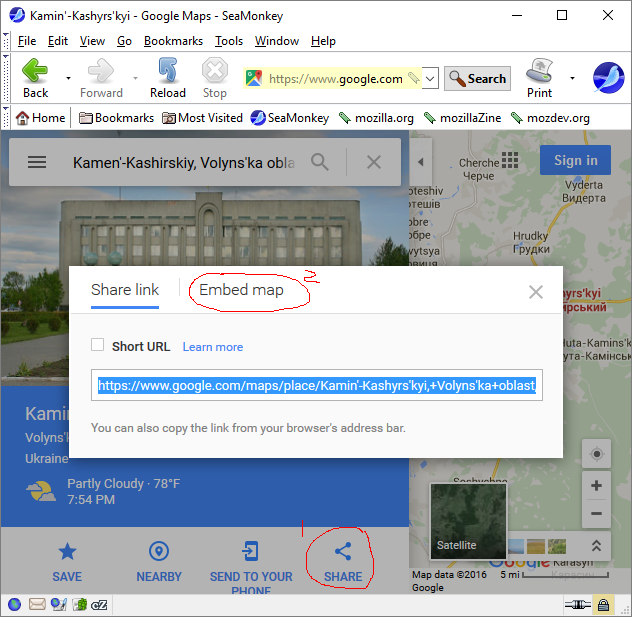
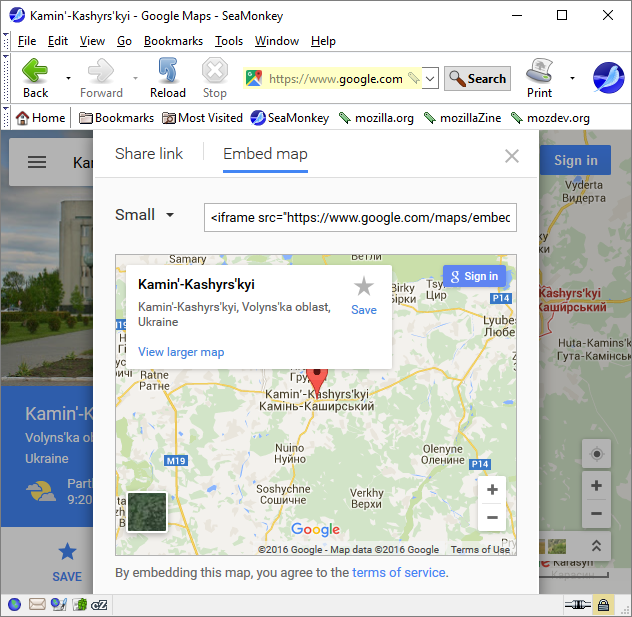
 Now
click inside the left table cell so the blinking cursor is there and
click on
Now
click inside the left table cell so the blinking cursor is there and
click onא בWhich looks like this (inserted into a table):
| א ב |
| <img src="/cgi-bin/counter.exe?link=YourShtetl&style=odometer"> |
| <iframe width="420"
height="315"
src="https://www.youtube.com/embed/rMrLkDYKbvI"
frameborder="0" allowfullscreen> </iframe> |
You will find that many different web sites offer some way to
embed their content in your pages. The method of doing so is
similar to how you did it for YouTube videos. Here, I'll show you
how to do it on Google Maps. Other sites may have similar
features.
First, on Google Maps, search for the place you want to have a map
of in your page. For me, that's Kamen Kashirskiy. In the panel on
the left side of the window, click where it says "Share" (I've
shakily circled that in red next to a written, red "1" at the
bottom of the screen shot on the left). That will open another
window that gives you a choice of "Share link" or "Embed map".
Click on "Embed map" (which I've also shakily circled in red next
to a written, red "2").
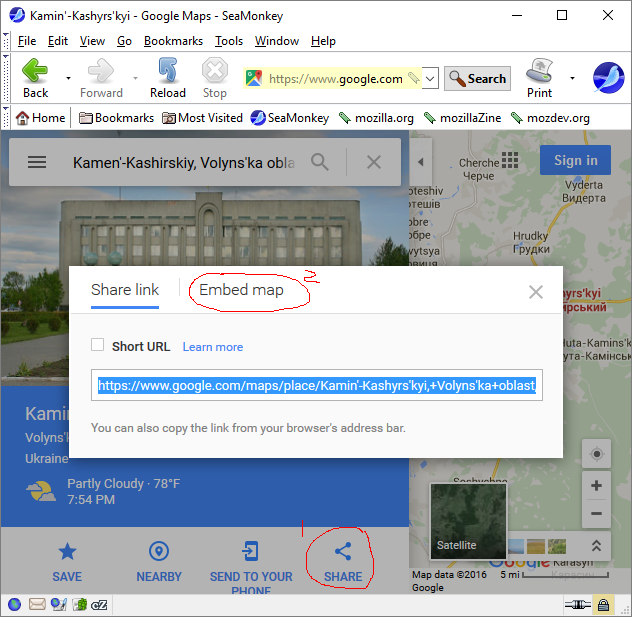 |
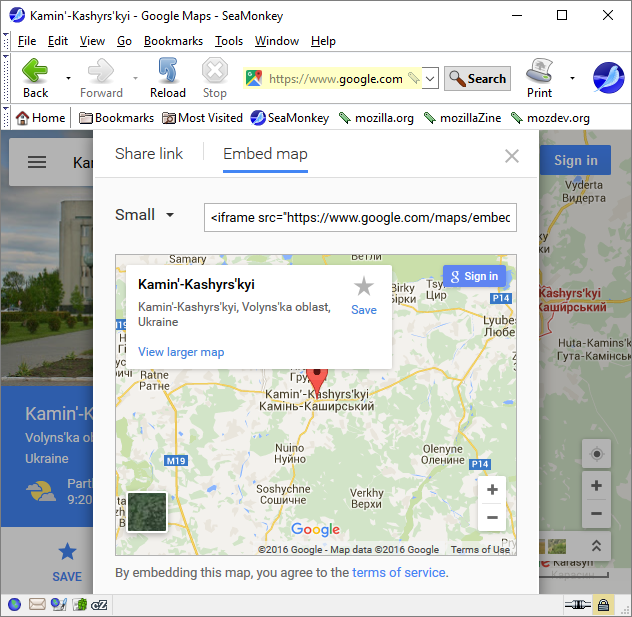 |
You can see the HTML for embedding the map. It starts with "<iframe".
Select and copy all of the HTML. Insert the HTML into a table
cell.
| <iframe src="https://www.google.com/maps/embed?pb=!1m18!1m12!1m3!1d317110.1622944059!2d24.726021724979276!3d51.61545750584391!2m3!1f0!2f0!3f0!3m2!1i1024!2i768!4f13.1!3m3!1m2!1s0x472696f31fa48f1f%3A0xc62186f874952ed0!2sKamin'-Kashyrs'kyi%2C+Volyns'ka+oblast%2C+Ukraine!5e0!3m2!1sen!2sus!4v1466787246940" width="400" height="300" frameborder="0" style="border:0" allowfullscreen></iframe> |
| Use the search
term "Kamen Kashirskiy" along with your search
term to search the Kamen Kashirskiy
Kehilalinks site. |
| <!--
SiteSearch Google --> <FORM method=GET action="http://www.google.com/search"> <input type=hidden name=ie value=UTF-8> <input type=hidden name=oe value=UTF-8> <TABLE bgcolor="#FFFFFF" align="center"><tr><td> <A HREF="http://www.google.com/"> <IMG SRC="http://www.google.com/logos/Logo_40wht.gif" border="0" ALT="Google"></A> </td> <td> <INPUT TYPE=text name=q size=31 maxlength=255 value="Kamen Kashirskiy"> <INPUT type=submit name=btnG VALUE="Google Search"> <font size=-1> <input type=hidden name=domains value="kehilalinks.jewishgen.org"><br><input type=radio name=sitesearch value=""> Web Search <input type=radio name=sitesearch value="kehilalinks.jewishgen.org" checked> Site Search <br> </font> </td></tr></TABLE> </FORM> <!-- SiteSearch Google --> |
| Top of the page | Back to the Course Outline |
Copyright © 2009, 2010, 2012, 2013, 2014, 2016 Mark Heckman. All
rights reserved.